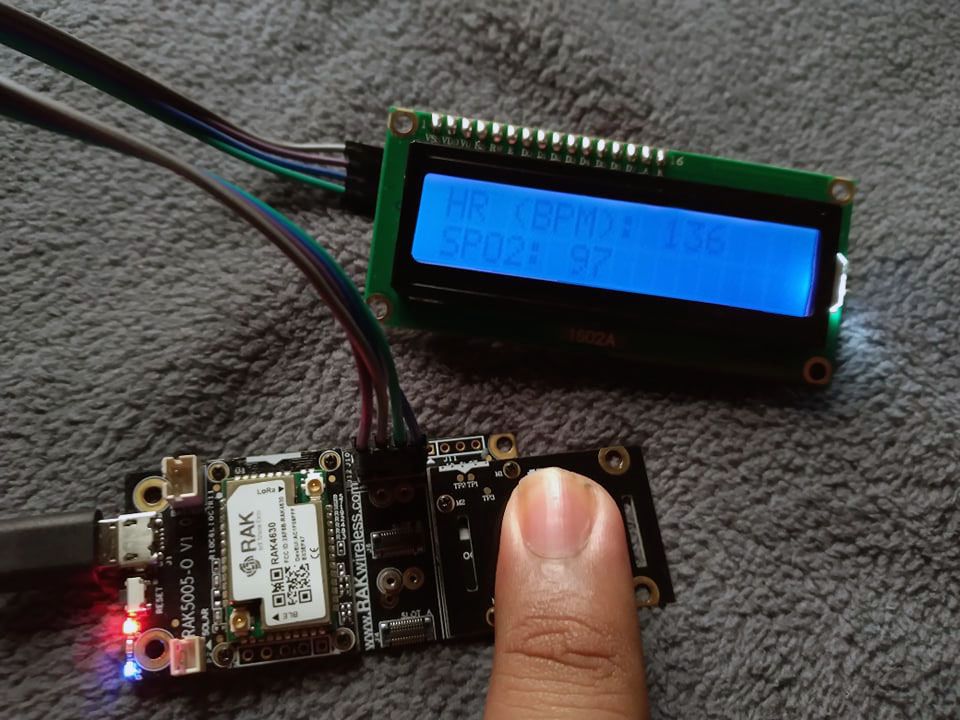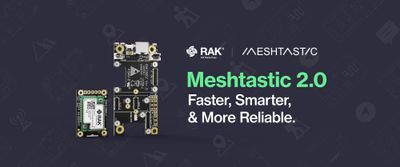How’s your heart? Creating a Pulse Oximeter Sensor with WisBlock
In this time of pandemic, especially with our response in treating and monitoring the infections brought by the Coronavirus Disease (COVID-19), it is important to have a right assessment of your health. A Pulse Oximeter Sensor is one of the most used tools in health monitoring. With this article, we will create a Pulse Oximeter Sensor with WisBlock. This can help us have easy access to health monitoring tools. You may create a health kiosk with this Pulse Oximeter Sensor with the WisBlock platform.
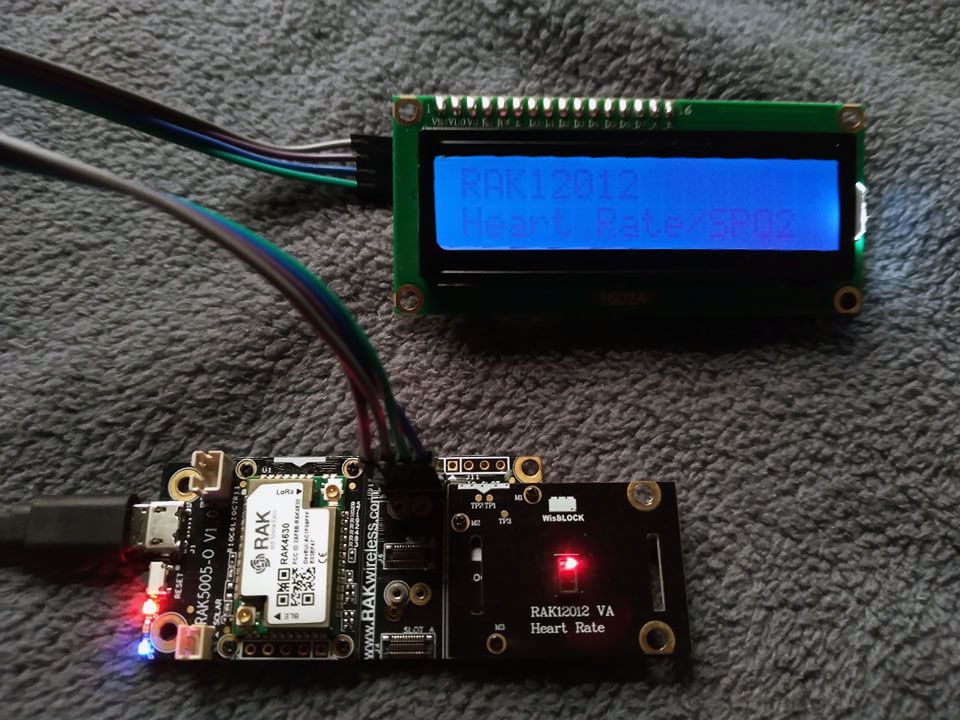
According to Ridgmount Practices’ Website, An ideal oxygen level is between 96% and 99% and an ideal heart rate is between 50 and 90 beats per minute (bpm).
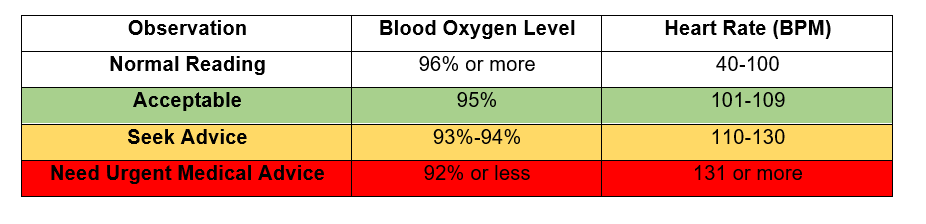
Here are the parts and materials you need in creating your Pulse Oximeter Sensor with WisBlock:
- RAK5005-O WisBlock Base Board
- RAK4631 WisBlock Module for LoRaWAN
- RAK12012 WisBlock Heart Rate Sensor Module
- Alphanumeric LCD with I2C interface
- Jumper Wire Female to Male
- Micro USB cable
- 2.54mm Single Row Male Header Connector 4pins
- 2.54mm Single Row Female Header Jumper Cable 4pins
- Screws
- Arduino IDE
How to create the Pulse Oximeter Sensor using WisBlock:
- Gather the following parts and materials below in creating the Pulse Oximeter Sensor using WisBlock

- Connect the RAK4631 to the CPU slot and solder a 4pin female header connector to J12 then attach the RAK12012 to IO Slot.
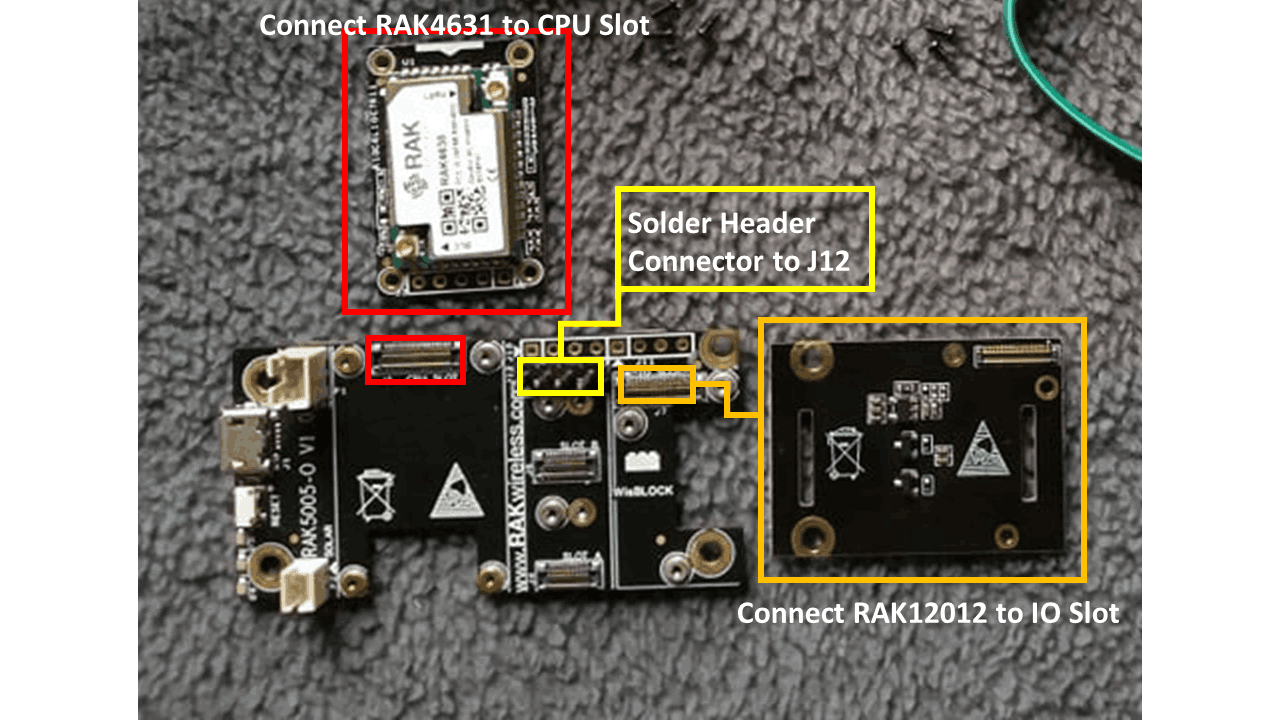
- Fix all screws in the RAK5005-O for a secured connection
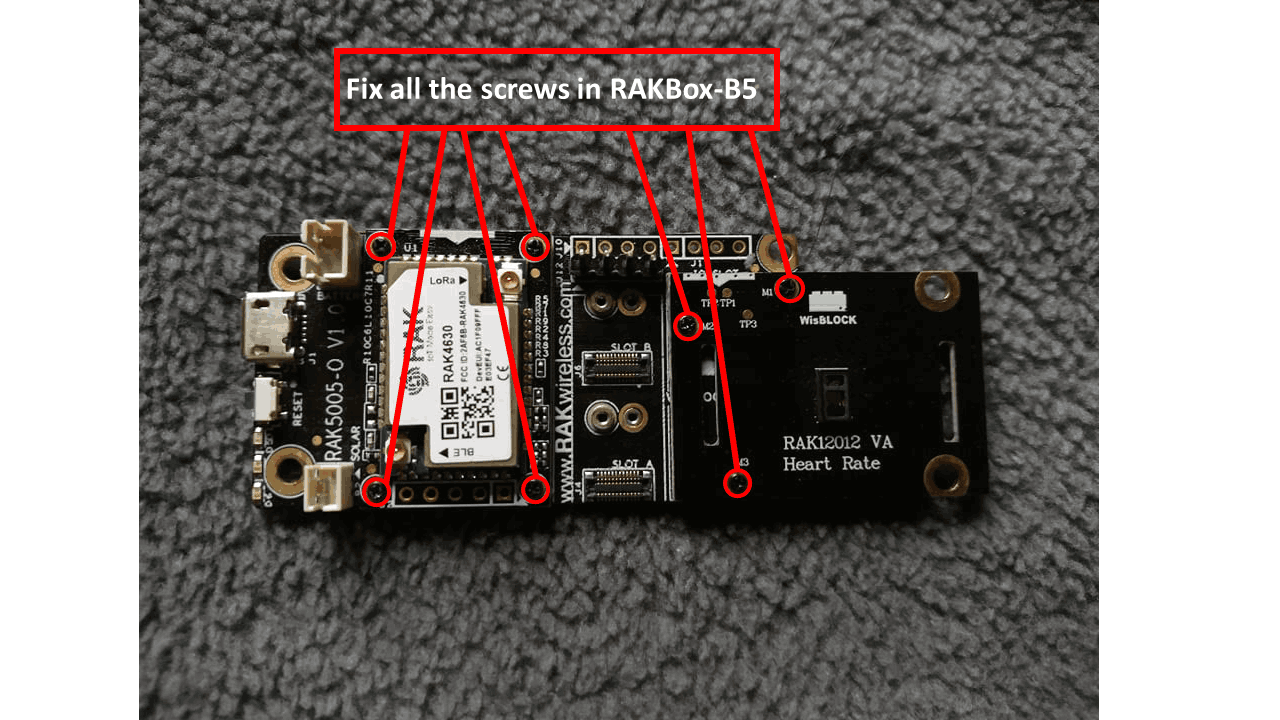
- With WisBlock Base exposed pins, connect the LCD 2x16 I2C Module with the following pin configurations.
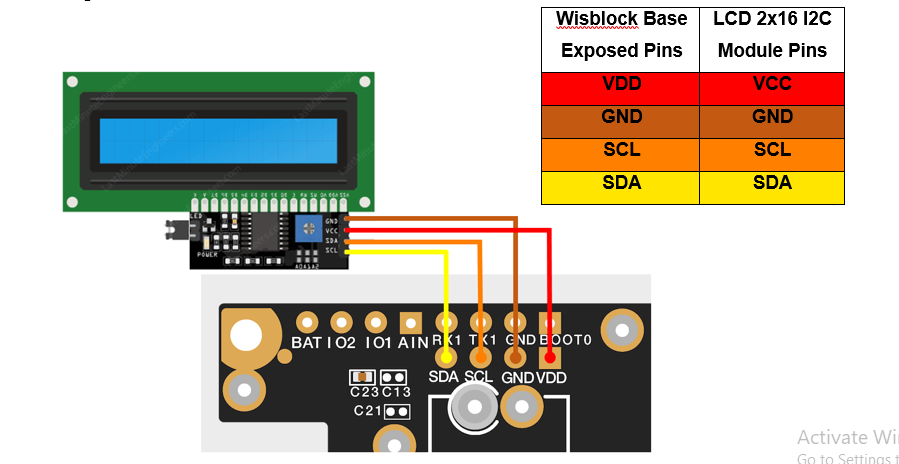
- Download the code from this link. After downloading, open it using Arduino IDE. Install the RAKwireless WisBlock Core modules for the Arduino Board manager using this link. Follow the instructions provided in this tutorial for proper installation.
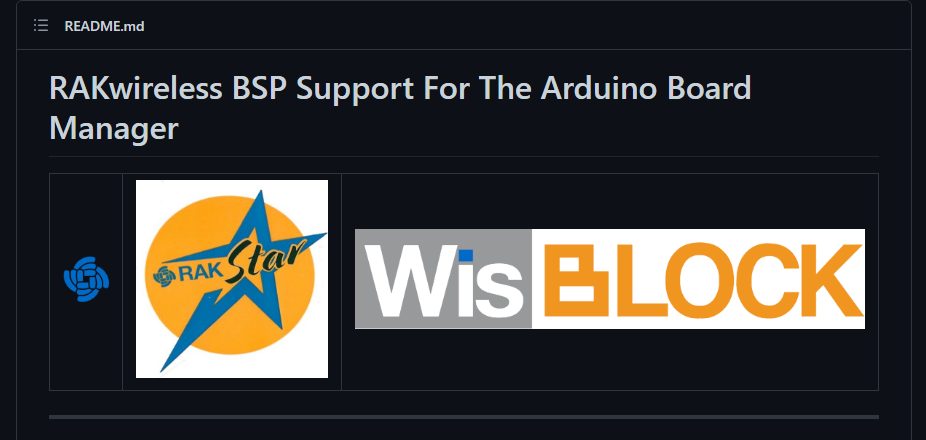
- After installing, you should click the url as seen below to install the library for Pulse Oximeter Sensor.
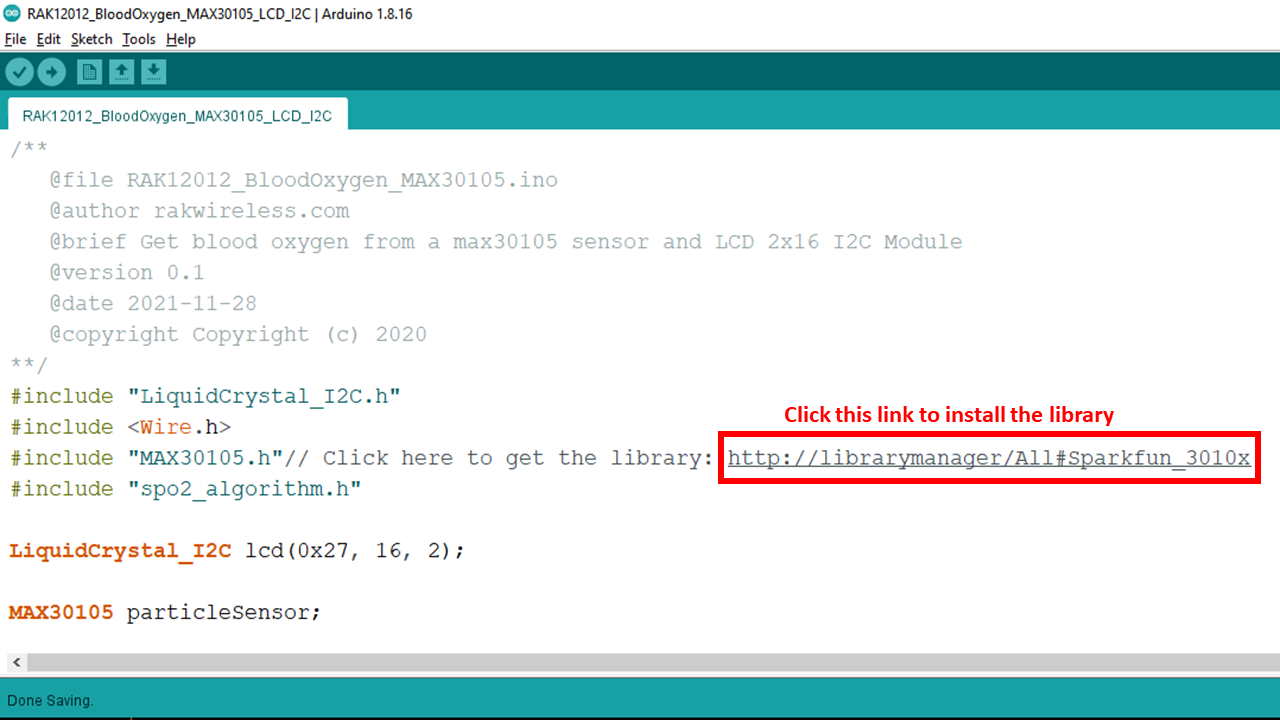
- On the Arduino IDE, go to Sketch > Include Library > Manage Libraries. The Library Manager should open, then install the LiquidCrystal I2C (opens new window) library, as shown below.
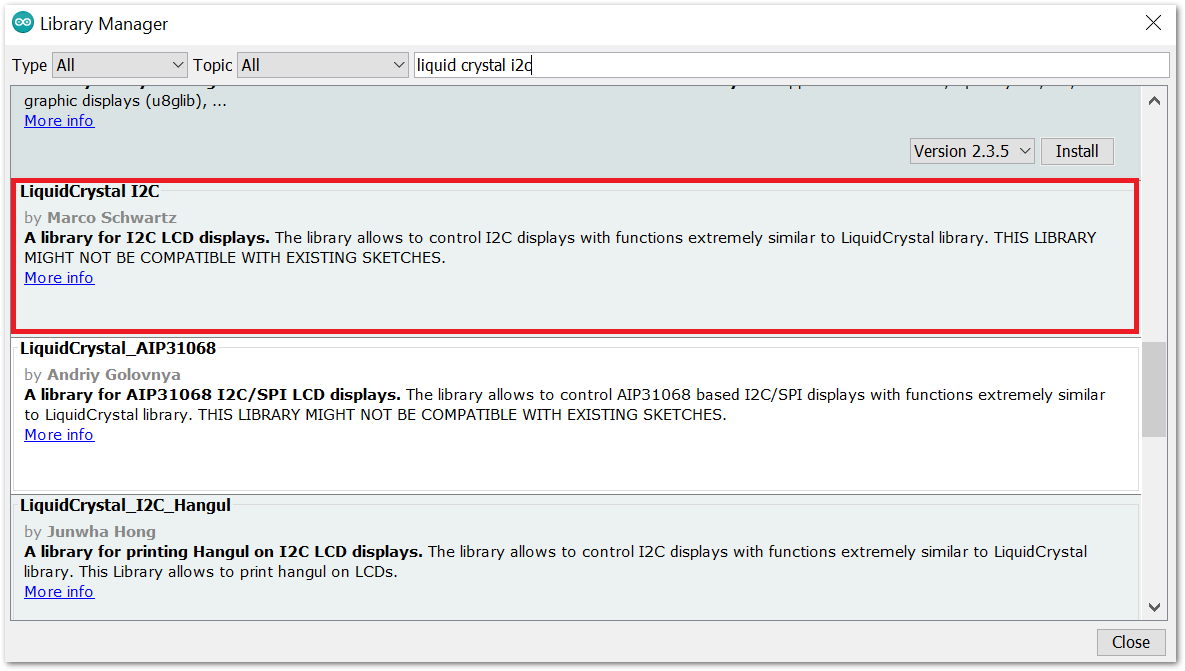
- After completing all the requirements, check the code by compiling it and then upload the code in the RAK4631 WisBlock module for LoRaWAN. After successfully uploading, you may now see the Pulse Oximeter Sensor using WisBlock platform.